Windows 7 Sticky Notes is very useful for me. You can write down your notes and change the fonts or colors of the note, but how to print sticky notes in windows 7. When Right-click on a note, I con't find out printing function in the menu.
It's necessary to copy the note text into MS Office Word or WordPad to print for me. But it's an extra step. MS will add that feature in sticky notes.
To get printing function in notes, you can use Microsoft Office OneNote 2003. You can print a page of notes by clicking Print on the Standard toolbar in OneNote.
---Sponsored Links---
Saturday, February 27, 2010
How to Import Pictures from Camera in Windows 7
Most digital cameras can easily transfer pictures and videos to your computer by using Windows 7’s built-in software.
How to Import Images from a Camera in Windows 7.
1. First plug your camera’s cable into one USB port in your computer. Turn on the camera and set it to display mode.
2. Windows 7 will recognize it. Waiting a few seconds. If your camera cann't be recognized by Windows 7, unplug the cable from PC and plug it back in.
3. When Windows 7 recognizes your camera, you can see the AutoPlay window. There are 2 Device options for you to select: "Import pictures and videos", "Open device to view files". You should click "the Import Pictures and Videos" option in the window and Windows 7 start to grab your camera’s pictures.
4. Now "the Import Pictures and Videos box" appears. Type a name to tag your pictures(It's optinal). Click the Import button. Windows 7 brings your camera’s photos and renames them. If you need to change how Windows 7 imports your photos, just click the Import Setting links in the bottom left corner.
5. Check the Erase After Importing box. It can help you free up your camera for more photos.
6. When finish importing photos, Windows 7 will display your new pictures's folder.
How to Import Images from a Camera in Windows 7.
1. First plug your camera’s cable into one USB port in your computer. Turn on the camera and set it to display mode.
2. Windows 7 will recognize it. Waiting a few seconds. If your camera cann't be recognized by Windows 7, unplug the cable from PC and plug it back in.
3. When Windows 7 recognizes your camera, you can see the AutoPlay window. There are 2 Device options for you to select: "Import pictures and videos", "Open device to view files". You should click "the Import Pictures and Videos" option in the window and Windows 7 start to grab your camera’s pictures.
4. Now "the Import Pictures and Videos box" appears. Type a name to tag your pictures(It's optinal). Click the Import button. Windows 7 brings your camera’s photos and renames them. If you need to change how Windows 7 imports your photos, just click the Import Setting links in the bottom left corner.
5. Check the Erase After Importing box. It can help you free up your camera for more photos.
6. When finish importing photos, Windows 7 will display your new pictures's folder.
Thursday, February 25, 2010
Disable searchprotocolhost.exe high cpu
I has found that Searchprotocolhost.exe in Windows 7 is running all of the time and uses high cpu or memory, such as using up to 36% of CPU. searchprotocolhost.exe is slowing down my old computer.
what is Searchprotocolhost.exe? It is Windows Search Protocol Host which is created by Microsoft Corporation and located in the C:\Windows\System32 folder.
How to safely disable searchprotocolhost.exe or stop searchprotocolhost running?
Type services into the search box and press enter --> Double-click the Services(Local) --> look for Windows Search --> Right-click it --> choose properties --> click stop. Change startup type to disable then click apply.
what is Searchprotocolhost.exe? It is Windows Search Protocol Host which is created by Microsoft Corporation and located in the C:\Windows\System32 folder.
How to safely disable searchprotocolhost.exe or stop searchprotocolhost running?
Type services into the search box and press enter --> Double-click the Services(Local) --> look for Windows Search --> Right-click it --> choose properties --> click stop. Change startup type to disable then click apply.
Disable searchindexer.exe in Windows 7
SearchIndexer.exe (Microsofts Windows Search Indexer) in Windows 7 is the powerful windows search, but sometimes it uses a amount of CPU Usage and may utilizes near 100% CPU usage. Looking at the Resource Monitor the process 'Searchindexer.exe' is getting High CPU. So you need to disable or Delete SearchIndexer.exe to stop Windows Enhanced Search.
How to disable searchindexer.exe in windows 7.
* Click Start Button --> Control Panel --> Programs and Features --> Turn Windows Features on or off.
* Clear the Indexing Service's chek box on the "Windows Features" window and click ok.
Now you turn off Windows Search's Index service and Windows 7 still has its simple search functionality.
How to disable searchindexer.exe in windows 7.
* Click Start Button --> Control Panel --> Programs and Features --> Turn Windows Features on or off.
* Clear the Indexing Service's chek box on the "Windows Features" window and click ok.
Now you turn off Windows Search's Index service and Windows 7 still has its simple search functionality.
Tuesday, February 23, 2010
Index Your Files
Do you need the software which can index and search through all your files or folders on Local or Networked Drives. Try Index Your Files 5.0.0.5. It can help you to find your files and show them to you in computer with less memory.
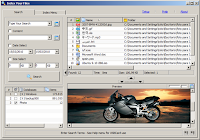 Index Your Files does not contain any malware, or similar, and does not write to the registry. It is Easy, Small, Portable App and Powerful.
Index Your Files does not contain any malware, or similar, and does not write to the registry. It is Easy, Small, Portable App and Powerful.
The Main Features
* Instantly search files by name, date, size, or wildcards
* Supported Operating System: Windows NT 4.0 2000 XP Vista and Windows 7
* Support for Boolean operators
* Taskbar icon for quick access
* Arrange results by name , folder, extension, date, size
* Search in various directories or LAN resources
* Easy to use, Explorer like user interface
* Database management (create several databases)
* Easy & Fast Search Engine - Easy & Fast Index Engine
* Index & Search in Background
* Full Information Search and Index
* Compress - Database Index
* Drag & Drop
* Context Menu Shell Extensions
* View common filetypes within search window, displays .pdf . swf .htm .html .jpg .png .txt etc.
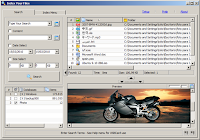 Index Your Files does not contain any malware, or similar, and does not write to the registry. It is Easy, Small, Portable App and Powerful.
Index Your Files does not contain any malware, or similar, and does not write to the registry. It is Easy, Small, Portable App and Powerful.The Main Features
* Instantly search files by name, date, size, or wildcards
* Supported Operating System: Windows NT 4.0 2000 XP Vista and Windows 7
* Support for Boolean operators
* Taskbar icon for quick access
* Arrange results by name , folder, extension, date, size
* Search in various directories or LAN resources
* Easy to use, Explorer like user interface
* Database management (create several databases)
* Easy & Fast Search Engine - Easy & Fast Index Engine
* Index & Search in Background
* Full Information Search and Index
* Compress - Database Index
* Drag & Drop
* Context Menu Shell Extensions
* View common filetypes within search window, displays .pdf . swf .htm .html .jpg .png .txt etc.
Email archiving software for windows 7
Are you still search the email programs for windows 7? MailStore Home is a good free single-user desktop solution for email archiving. With its help, all your email messages from multiple applications and accounts can easily backup into one secure and persistent archive. MailStore Home Never lose important email! And it has the functions, such as Lightning-fast search, one-click backup, powerful export - all email information.
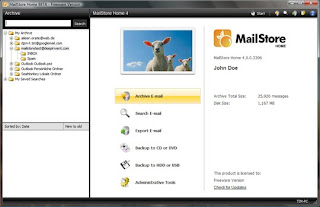 MailStore Home Archives Email From:
MailStore Home Archives Email From:
* Microsoft Outlook 2000, XP, 2003 and 2007
* .eml and other files
* Microsoft Outlook Express and Windows Mail
* Microsoft Exchange Server Mailboxes
* Hosted Microsoft Exchange Mailboxes
* Mozilla Thunderbird and SeaMonkey
* Microsoft Outlook 2010 BETA (32-bit version only)
* POP3 and IMAP (including webmail services such as Gmail and Yahoo)
The lastest FREE Version is 4.0.4 and run on Windows 2000/XP/2003/Vista/Windows 7 with Freeware License.
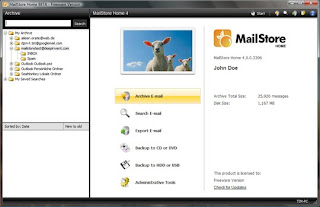 MailStore Home Archives Email From:
MailStore Home Archives Email From:* Microsoft Outlook 2000, XP, 2003 and 2007
* .eml and other files
* Microsoft Outlook Express and Windows Mail
* Microsoft Exchange Server Mailboxes
* Hosted Microsoft Exchange Mailboxes
* Mozilla Thunderbird and SeaMonkey
* Microsoft Outlook 2010 BETA (32-bit version only)
* POP3 and IMAP (including webmail services such as Gmail and Yahoo)
The lastest FREE Version is 4.0.4 and run on Windows 2000/XP/2003/Vista/Windows 7 with Freeware License.
Monday, February 22, 2010
Wireless mouse that works with windows 7
I had found the following lists of wireless mouse compatibled with windows 7.
Microsoft® Wireless Mobile Mouse 6000
Microsoft® Wireless Mouse 5000
Black Microsoft Arc Laser Mouse
Microsoft Wireless Notebook Presenter Mouse 8000
Work on Virtually Any Surface:
Microsoft Explorer Mouse
Microsoft Explorer Mini Mouse
You can go to buy.com or bestbuy.com to buy the cheap wireless mouse.
Microsoft® Wireless Mobile Mouse 6000
Microsoft® Wireless Mouse 5000
Black Microsoft Arc Laser Mouse
Microsoft Wireless Notebook Presenter Mouse 8000
Work on Virtually Any Surface:
Microsoft Explorer Mouse
Microsoft Explorer Mini Mouse
You can go to buy.com or bestbuy.com to buy the cheap wireless mouse.
How to set mouse to single click in windows 7
Simplify using your mouse by changing double-click to single-click.
How to set mouse to single click in windows 7.
* Open Computer icon on your destops
* Click Tools, and then click Folder Options.
* Click on the General tab, Select "Single-click to open an Item (point to select)" and "Underline icon titles only when i point at them".
* Click on OK.
How to set mouse to single click in windows 7.
* Open Computer icon on your destops
* Click Tools, and then click Folder Options.
* Click on the General tab, Select "Single-click to open an Item (point to select)" and "Underline icon titles only when i point at them".
* Click on OK.
How to print list of files in a folder windows 7
How to print a list of files in a Windows 7 directory.
There is very easy to print a list of files in directory on Windows xp. You just need to dropdown file, hit print director, and it provided a basic listing of files in the director.
I wonder if there is a simpler way to do in Windows 7.
1. Click Start button --> All Programs--> Accessories --> Command Prompt.
2. Use "cd directoryname" command to go to the directory from which you want to print a file list.
3. Type "dir > filelist.txt".
4. Double-click on the filelist.txt file and press "Ctrl-P" to print list of files in a folder on windows 7.
Or you need to instll firefox on Windows 7. And drop the folder on the Firefox icon, then firefox will open with a printable file list. It's the easier way.
There is very easy to print a list of files in directory on Windows xp. You just need to dropdown file, hit print director, and it provided a basic listing of files in the director.
I wonder if there is a simpler way to do in Windows 7.
1. Click Start button --> All Programs--> Accessories --> Command Prompt.
2. Use "cd directoryname" command to go to the directory from which you want to print a file list.
3. Type "dir > filelist.txt".
4. Double-click on the filelist.txt file and press "Ctrl-P" to print list of files in a folder on windows 7.
Or you need to instll firefox on Windows 7. And drop the folder on the Firefox icon, then firefox will open with a printable file list. It's the easier way.
Thursday, February 18, 2010
windows 7 paint invert colors
How to invert colors in the windows 7 paint?
Under the Image tab on the menu, once drop-down menu, you can choose "Invert Colors".
Under the Image tab on the menu, once drop-down menu, you can choose "Invert Colors".
Change Windows 7 wordpad line spacing
Are you having trouble with WordPad in Windows 7?
Line spacing: Change the spacing between lines of the text. Add orr remove the space after paragraphs.
How to Change Windows 7’s WordPad line spacing:
On the menu bar of WordPad, there is a “line-spacing” button. Click the button, a menu will appear. You can select 1.0, 1.15, 1.5 or 2 to meet your needs. Select the "Add 10pt space after paragraphs.” can remove the blank line.
Or you can use keyboard shortcuts to change the line spacing:
Set single line spacing by Ctrl+1
Set double line spacing by Ctrl+2
Set line spacing to 1.5 by Ctrl+5
Line spacing: Change the spacing between lines of the text. Add orr remove the space after paragraphs.
How to Change Windows 7’s WordPad line spacing:
On the menu bar of WordPad, there is a “line-spacing” button. Click the button, a menu will appear. You can select 1.0, 1.15, 1.5 or 2 to meet your needs. Select the "Add 10pt space after paragraphs.” can remove the blank line.
Or you can use keyboard shortcuts to change the line spacing:
Set single line spacing by Ctrl+1
Set double line spacing by Ctrl+2
Set line spacing to 1.5 by Ctrl+5
Windows 7 WordPad Keyboard shortcuts
Windows 7’s WordPad is a very good program for me. Now I had collected some useful keyboard shortcuts for WordPad.
F1 Open WordPad Help
F3 Find the next instance of that text
F10 Display keytips
F12 Save the document as a new file
Ctrl+A: Select the entire document
Ctrl+B: Make selected text bold
Ctrl+D: Insert a Microsoft Paint drawing
Ctrl+F: Find text in a document
Ctrl+I: Italicize selected text
Ctrl+U: Underline selected text
Ctrl+N: Create a new document
Ctrl+O: Open an existing document
Ctrl+S: Save changes to a document
Ctrl+H Replace text in a document
Ctrl+Y: Redo a change
Ctrl+P: Print a document
Ctrl+L: Align text left
Ctrl+E: Align text center
Ctrl+R: Align text right
Ctrl+J: Justify text
Ctrl+X: Cut a selection
Ctrl+C: Copy a selection to the Clipboard
Ctrl+V: Paste a selection from the Clipboard
Ctrl+Z: Undo a change
Ctrl+1 Set single line spacing
Ctrl+2 Set double line spacing
Ctrl+5 Set line spacing to 1.5
Ctrl+= Make selected text subscript
Ctrl+Shift+= Make selected text superscript
Ctrl+Shift+> Increase the font size
Ctrl+Shift+< Decrease the font size
Ctrl+Shift+A Change characters to ALL CAPITALS
Ctrl+Shift+L Change the bullet style
Ctrl+Left Arrow Move the cursor one word to the left
Ctrl+Right Arrow Move the cursor one word to the right
Ctrl+Up Arrow Move the cursor to the line above
Ctrl+Down Arrow Move the cursor to the line below
Ctrl+Home Move to the beginning of the document
Ctrl+End Move to the end of the document
Ctrl+Page Up Move up one page
Ctrl+Page Down Move down one page
Ctrl+Delete Delete the next word
Alt+F4 Close WordPad
Shift+F10 Show the current shortcut menu
F1 Open WordPad Help
F3 Find the next instance of that text
F10 Display keytips
F12 Save the document as a new file
Ctrl+A: Select the entire document
Ctrl+B: Make selected text bold
Ctrl+D: Insert a Microsoft Paint drawing
Ctrl+F: Find text in a document
Ctrl+I: Italicize selected text
Ctrl+U: Underline selected text
Ctrl+N: Create a new document
Ctrl+O: Open an existing document
Ctrl+S: Save changes to a document
Ctrl+H Replace text in a document
Ctrl+Y: Redo a change
Ctrl+P: Print a document
Ctrl+L: Align text left
Ctrl+E: Align text center
Ctrl+R: Align text right
Ctrl+J: Justify text
Ctrl+X: Cut a selection
Ctrl+C: Copy a selection to the Clipboard
Ctrl+V: Paste a selection from the Clipboard
Ctrl+Z: Undo a change
Ctrl+1 Set single line spacing
Ctrl+2 Set double line spacing
Ctrl+5 Set line spacing to 1.5
Ctrl+= Make selected text subscript
Ctrl+Shift+= Make selected text superscript
Ctrl+Shift+> Increase the font size
Ctrl+Shift+< Decrease the font size
Ctrl+Shift+A Change characters to ALL CAPITALS
Ctrl+Shift+L Change the bullet style
Ctrl+Left Arrow Move the cursor one word to the left
Ctrl+Right Arrow Move the cursor one word to the right
Ctrl+Up Arrow Move the cursor to the line above
Ctrl+Down Arrow Move the cursor to the line below
Ctrl+Home Move to the beginning of the document
Ctrl+End Move to the end of the document
Ctrl+Page Up Move up one page
Ctrl+Page Down Move down one page
Ctrl+Delete Delete the next word
Alt+F4 Close WordPad
Shift+F10 Show the current shortcut menu
Cannot add new folder in start menu
After I create or add a new folder in start menu, but can't rename the folder with some error:
The action can't be completed because the folder or a file in it is open in another program. Close the folder or file and try again.
How to Fix the issues:
* First you should be administrator in Windows 7.
* Click Start button --> All Programs --> Accessories --> Command Prompt.
* Enter the following commands in Command Prompt:
cd C:\ProgramData\Microsoft\Windows\Start Menu\Programs
mkdir Multimedia
mkdir " The folder name you want to create"
The action can't be completed because the folder or a file in it is open in another program. Close the folder or file and try again.
How to Fix the issues:
* First you should be administrator in Windows 7.
* Click Start button --> All Programs --> Accessories --> Command Prompt.
* Enter the following commands in Command Prompt:
cd C:\ProgramData\Microsoft\Windows\Start Menu\Programs
mkdir Multimedia
mkdir " The folder name you want to create"
Change start menu size
How to Change the Height of the Windows 7 Start Menu?
If you are not sure where can go to the settings to resize the start menu,
there is a quick and simple way to change the Start Menu size. I think many new users don't realiz it.
Right-click the Start button --> select Properties --> Under the Start Menu tab --> uncheck "Store and display recently opened programs in the Start menu."--> Click the Customize button --> change the Number of recent programs to display to 8 --> click the OK button.
If you are not sure where can go to the settings to resize the start menu,
there is a quick and simple way to change the Start Menu size. I think many new users don't realiz it.
Right-click the Start button --> select Properties --> Under the Start Menu tab --> uncheck "Store and display recently opened programs in the Start menu."--> Click the Customize button --> change the Number of recent programs to display to 8 --> click the OK button.
windows 7 wordpad download for xp vista
Windows 7 Wordpad is very useful and cool. But i need a wordpad for xp or vista and don't know where can download the version. Can anyone help me?
Wednesday, February 10, 2010
Best wireless router windows 7 compatible
Are you want to buy a wireless router to replace your wired router? You'd better know what is the best wireless router available at this time.
There are the below wireless router compatibled with Windows 7 32bit/64bit:
All products installs automatically without any extra driver.
Cisco Linksys WRT310N Wireless-N Gigabit Router Wireless Router
Netgear Rangemax Dual Band 802.11n WNDR3300 Wireless Router
Linksys Broadband 802.11n 4Port Wireless Router
Linksys Dual-Band Gigabit 802.11n Wireless Router
Belkin Wireless Router:
G F5D723-4
N+ F5D8235-4
N F5D8236-4
N F5D8233-4
802.11g DSL/Cable Gateway F5D7230au4
F5D7230uk4 G F5D7230uk4
F6D4230-4 N150 Enhanced F6D4230-4
N150 F6D4230uk4
G F5D7230-4
D-Link Wireless Router:
DIR-628 RangeBooster N Dual Band
DIR-635 RangeBooster N 650
D-Link DIR-855 Xtreme N Duo Media
D-Link DIR-825 Xtreme N Dual Band Gigabit
D-Link DGL-4500 Xtreme N Gaming
D-Link DIR-615 N
D-Link DIR-655 Xtreme N Gigabit
D-Link DIR-300 Wireless-G
D-Link DIR-320 Wireless-G USB Print Server
D-Link DIR-600 150
Netgear Wireless Router:
Rangemax Dual Band 802.11n WNDR3300
WNR3500
There are the below wireless router compatibled with Windows 7 32bit/64bit:
All products installs automatically without any extra driver.
Cisco Linksys WRT310N Wireless-N Gigabit Router Wireless Router
Netgear Rangemax Dual Band 802.11n WNDR3300 Wireless Router
Linksys Broadband 802.11n 4Port Wireless Router
Linksys Dual-Band Gigabit 802.11n Wireless Router
Belkin Wireless Router:
G F5D723-4
N+ F5D8235-4
N F5D8236-4
N F5D8233-4
802.11g DSL/Cable Gateway F5D7230au4
F5D7230uk4 G F5D7230uk4
F6D4230-4 N150 Enhanced F6D4230-4
N150 F6D4230uk4
G F5D7230-4
D-Link Wireless Router:
DIR-628 RangeBooster N Dual Band
DIR-635 RangeBooster N 650
D-Link DIR-855 Xtreme N Duo Media
D-Link DIR-825 Xtreme N Dual Band Gigabit
D-Link DGL-4500 Xtreme N Gaming
D-Link DIR-615 N
D-Link DIR-655 Xtreme N Gigabit
D-Link DIR-300 Wireless-G
D-Link DIR-320 Wireless-G USB Print Server
D-Link DIR-600 150
Netgear Wireless Router:
Rangemax Dual Band 802.11n WNDR3300
WNR3500
How to delete all RSS feeds on windows 7
I had added hundreds of RSS feeds to IE 8.0 on Windows 7. But i need to delete all RSS feeds in IE at once. There is a simple way to do.
Go to
C:\Users\$user-name$\AppData\Local\Microsoft\Feeds
$user-name$ is your Account name in the computer. Now you just delete all contents.
Go to
C:\Users\$user-name$\AppData\Local\Microsoft\Feeds
$user-name$ is your Account name in the computer. Now you just delete all contents.
Sunday, February 7, 2010
Modify Windows 7 Boot Loader
How to set up your PC to dual-boot between Windows 7, XP or Vista! In Windows 7, try to modify Boot Loader.
1. Click Start Menu --> All Programs --> Accessories --> right-click the Command prompt --> Select "Run as administrator"
2. In the elevated command prompt, type the following command to modify Windows 7 Boot Loader.
bcdedit /default {ntldr}
*******This places Windows XP as the default OS to boot first with.
bcdedit /set {current} description "My edited Windows Boot Entry"
******* It changes the title of the boot menu entry "{current}".
bcdedit /timeout 5
******* It changes the wait-to-select-OS menu timeout.
To show more informations about bcdedit, type "bcdedit /?".
1. Click Start Menu --> All Programs --> Accessories --> right-click the Command prompt --> Select "Run as administrator"
2. In the elevated command prompt, type the following command to modify Windows 7 Boot Loader.
bcdedit /default {ntldr}
*******This places Windows XP as the default OS to boot first with.
bcdedit /set {current} description "My edited Windows Boot Entry"
******* It changes the title of the boot menu entry "{current}".
bcdedit /timeout 5
******* It changes the wait-to-select-OS menu timeout.
To show more informations about bcdedit, type "bcdedit /?".
Reset windows 7 boot manager
I have installed Windows 7 & Xp. Now I want to reinstall XP, but I don't want it to kill the boot manager.
Personally you should use Easy BCD Software(It required Net Framework 2.0).
You would install XP then recover Windows 7 with the "recovery disc". Then run Easy BCD in XP to reset the Windows 7 boot manager.
Personally you should use Easy BCD Software(It required Net Framework 2.0).
You would install XP then recover Windows 7 with the "recovery disc". Then run Easy BCD in XP to reset the Windows 7 boot manager.
Change Windows 7 Start Orb Utilities
Windows 7 Start Orb Changer is a free Utilities which can easily help you change Start Orb.
Now it's available to download here. Great idea.
There are 2 files and 1 folder in the download file:
The main executable file is Windows 7 Start Orb Changer.exe
Sample Orbs folder contains some sample start orb bitmaps.
r.exe can be used to replace the start orb bitmaps
How to use the software?
After lunch the main file, click "the Change Orb" button and select the Orb you want to replace. Then click "Start Explorer" button to finish.
The Windows 7 Utilities is very useful for me now.
Notes: It can't run in Windows 7 build 7229.
Now it's available to download here. Great idea.
There are 2 files and 1 folder in the download file:
The main executable file is Windows 7 Start Orb Changer.exe
Sample Orbs folder contains some sample start orb bitmaps.
r.exe can be used to replace the start orb bitmaps
How to use the software?
After lunch the main file, click "the Change Orb" button and select the Orb you want to replace. Then click "Start Explorer" button to finish.
The Windows 7 Utilities is very useful for me now.
Notes: It can't run in Windows 7 build 7229.
Tuesday, February 2, 2010
Windows 7 print test page
After installing a printer in Windows 7, you'd better print a test page. It can help you confirm whether or not your printer works. And also give you some useful information for troubleshooting.
How To print a test page in Windows 7:
Click the Start button --> clicking Devices and Printers --> Right-click a printer --> click Printer properties --> On the General tab, click Print Test Page.
How To print a test page in Windows 7:
Click the Start button --> clicking Devices and Printers --> Right-click a printer --> click Printer properties --> On the General tab, click Print Test Page.
Subscribe to:
Comments (Atom)