Windows 7’s WordPad is a very good program for me. Now I had collected some useful keyboard shortcuts for WordPad.
F1 Open WordPad Help
F3 Find the next instance of that text
F10 Display keytips
F12 Save the document as a new file
Ctrl+A: Select the entire document
Ctrl+B: Make selected text bold
Ctrl+D: Insert a Microsoft Paint drawing
Ctrl+F: Find text in a document
Ctrl+I: Italicize selected text
Ctrl+U: Underline selected text
Ctrl+N: Create a new document
Ctrl+O: Open an existing document
Ctrl+S: Save changes to a document
Ctrl+H Replace text in a document
Ctrl+Y: Redo a change
Ctrl+P: Print a document
Ctrl+L: Align text left
Ctrl+E: Align text center
Ctrl+R: Align text right
Ctrl+J: Justify text
Ctrl+X: Cut a selection
Ctrl+C: Copy a selection to the Clipboard
Ctrl+V: Paste a selection from the Clipboard
Ctrl+Z: Undo a change
Ctrl+1 Set single line spacing
Ctrl+2 Set double line spacing
Ctrl+5 Set line spacing to 1.5
Ctrl+= Make selected text subscript
Ctrl+Shift+= Make selected text superscript
Ctrl+Shift+> Increase the font size
Ctrl+Shift+< Decrease the font size
Ctrl+Shift+A Change characters to ALL CAPITALS
Ctrl+Shift+L Change the bullet style
Ctrl+Left Arrow Move the cursor one word to the left
Ctrl+Right Arrow Move the cursor one word to the right
Ctrl+Up Arrow Move the cursor to the line above
Ctrl+Down Arrow Move the cursor to the line below
Ctrl+Home Move to the beginning of the document
Ctrl+End Move to the end of the document
Ctrl+Page Up Move up one page
Ctrl+Page Down Move down one page
Ctrl+Delete Delete the next word
Alt+F4 Close WordPad
Shift+F10 Show the current shortcut menu
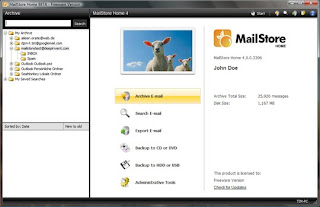 MailStore Home Archives Email From:
MailStore Home Archives Email From: